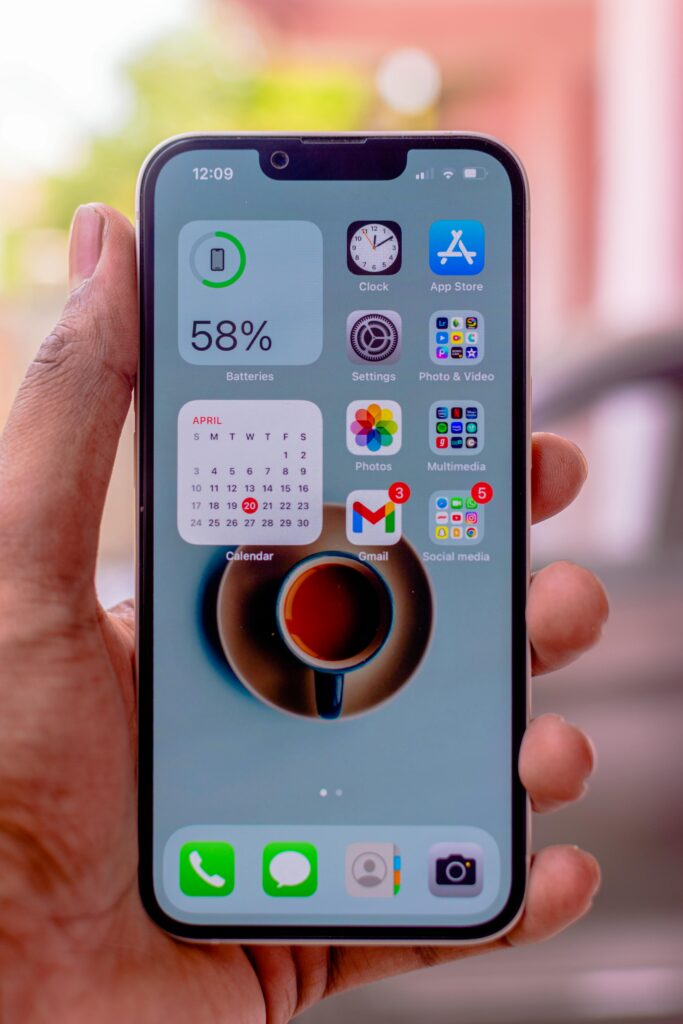The Apple Watch is a marvel of modern technology, integrating a vast array of features into a sleek and wearable device. Whether you own the Apple Watch Series 9, the Apple Watch SE, or any other model, there may come a time when you need to reset your device. Resetting your Apple Watch can resolve various issues, from minor glitches to more serious software problems. This comprehensive guide will walk you through the process of resetting your Apple Watch, ensuring you do it safely and effectively.
Table of Contents
Why resetting your Apple Watch is important
Resetting your Apple Watch is a useful troubleshooting tool for several reasons, detailed below:
Types of Resets Apple Watch Series 9
- Software Issues: If your Apple Watch is running slow or experiencing frequent crashes, a reset can help clear out any glitches and improve performance.
- Preparing for Sale or Transfer: If you’re planning to sell or give away your Apple Watch, a reset will remove all your personal data and restore the device to its factory settings.
- Pairing Problems: Sometimes, connectivity issues between your Apple Watch and iPhone can be resolved with a reset.
- Stuck on Apple Logo: If your Apple Watch is stuck on the Apple logo or doesn’t boot up properly, a reset might be necessary.
Before we proceed further, it’s important to understand the different types of resets:
- Soft Reset: This is the equivalent of restarting your watch. It’s useful for minor issues and won’t delete any of your data.
- Hard Reset: A more comprehensive reset that clears out all data and settings, restoring the watch to factory defaults.
- Unpairing and Resetting: This process involves unpairing the watch from your iPhone, which automatically backs up your data to the iPhone and then resets the watch.
How to Perform a Soft Reset Apple Watch Series 9
A soft reset is a simple way to reboot your Apple Watch. This can help if your watch is sluggish or not responding as expected. Here’s how to do it:
- Press and hold the side button until the power-off slider appears.
- Drag the slider to turn off your Apple Watch.
- After your watch turns off, press and hold the side button again until you see the Apple logo.
How to Perform a Hard Reset Apple Watch Series 9
If a soft reset doesn’t solve the problem, you may need to perform a hard reset. Here’s how to do it:
- Press and hold both the side button and the Digital Crown simultaneously.
- Continue holding both buttons until the screen turns off and the Apple logo appears.
This process may take up to 10 seconds. Your Apple Watch SE or Apple Watch Series 9 will restart, and all your data will remain intact.
Unpairing and Resetting Your Apple Watch Series 9
If you’re experiencing persistent issues or preparing to pass your watch on to someone else, you’ll want to unpair and reset your Apple Watch. This process will erase all content and settings and restore the device to its factory state. Here’s how:
- Keep your Apple Watch and iPhone close together as you unpair them.
- Open the Watch app on your iPhone.
- Tap the “My Watch” tab, then tap your watch at the top of the screen.
- Tap the information button (i) next to the watch that you want to unpair.
- Tap “Unpair Apple Watch.” For cellular models, choose whether to keep or remove your cellular plan.
- Tap again to confirm. You might need to enter your Apple ID password to disable Activation Lock.
After the Apple Watch unpairs, it will reset to factory settings. Your iPhone will create a new backup of your Apple Watch before erasing all content and settings.
Read Also.
Must-Have Student Gadgets: A 2024 Tech Roundup
Apple iPhone 16 Pro Features, launch Price, and Release Date in the United States
5 Best Life-Changing AI Tools for Free Student, Content creation, and Business
Restoring Your Apple Watch Series 9 from a Backup
After resetting your Apple Watch, you may want to restore it from a backup. Here’s how to do it:
- Turn on your Apple Watch and pair it with your iPhone.
- During the setup process, choose to restore from a backup.
- Select the most recent backup to restore your Apple Watch’s data and settings.
Troubleshooting Tips for the Apple Watch Series 9
- Force Restart: If your Apple Watch is unresponsive, a force restart can help. Press and hold both the side button and the digital crown for at least 10 seconds until you see the Apple logo.
- Update Software: Make sure your Apple Watch is running the latest version of Watch IOS. You can check for updates via the Watch app on your iPhone.
- Contact Apple Support: If resetting doesn’t resolve the issue, reach out to Apple Support for further assistance.
Conclusion
Resetting your Apple Watch, whether it’s an Apple Watch SE or the latest Apple Watch Series 9, is a straightforward process that can resolve many common issues. Whether you’re troubleshooting or preparing to sell your device, knowing how to reset your Apple Watch ensures you can keep it running smoothly and securely. Remember to back up your data before performing any resets, and if problems persist, consider reaching out to Apple Support for professional guidance.